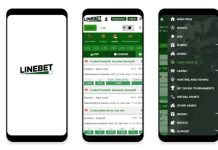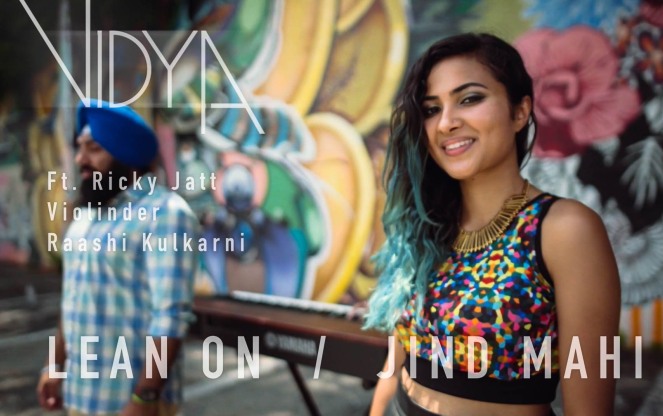Unlike iOS, Android doesn’t have a universal battery wear scale for all devices. So, checking the battery on Android can turn from the simplest game at Bob Casino into a challenging quest: you first need to see if the manufacturer has added the ability to find out the “health” of the battery in its shell; if not — use third-party apps. Let’s look at several ways to see battery wear on Android without connecting via ADB and buying a special USB tester.
Internal Smartphone Tools
Different smartphone shells from manufacturers have their own battery testing tools. For example, MIUI from Xiaomi has discharge graphs, battery life prediction, and battery temperature information. This data can be found in the smartphone settings in the “Battery” section. However, there is no information about the actual battery capacity there.
This is because the battery manager built into the operating system doesn’t have properties that provide information about the actual battery capacity. The most informative internal properties are:
- Cold — overcooled battery.
- Dead — no battery.
- Good — normal condition.
- Over heat — overheating.
- Over voltage — too high voltage.
- Unknown — state unknown
All apps that report battery health with such wording get information from the built-in battery manager by accessing its properties. So, there is no easy way to find out the battery’s health yet. But some apps calculate the battery’s “health” based on their own tests.
Manufacturer Apps
Samsung has a separate app where you can see the battery health in one click, known as Samsung Members. It can be downloaded from the Galaxy Store or Google Play, but only on the company’s smartphones.
It’s designed to diagnose the smartphone and, among other things, provide information about the battery’s “health.
Specialized Apps
1. AccuBattery
This app independently calculates the battery capacity. This requires several charge and discharge cycles, so AccuBattery cannot show the battery health immediately after installation. It works as follows: it finds out the nominal battery capacity by the name of the smartphone model, and then measures the actual capacity by measuring how much electricity the battery can “absorb.” So, the app must be excluded from background activity control, if the smartphone has such a service. This way the system won’t close AccuBattery while it’s working in the background.
The app tracks the charging cycles of smartphones, and the longer it is in the system, the more accurately it determines the battery health. To make the measurement more accurate, after downloading AccuBattery, discharge the smartphone until it turns off, then put it on charge, turn it on, and open the app. It will record the current consumption statistics from 0% to 100% during charging and show the most reliable result after comparing the nominal capacity and actual electricity consumption. If you don’t delete the app, then as the battery wears out, the mA*h counter will gradually decrease, and you will no longer have the question of how to see the battery capacity on Android.
2. CPU-Z
CPU-Z displays complete information about the smartphone hardware, including battery health information.
The Health field of the Battery tab shows the battery’s “health.” If the condition is satisfactory, the word Good will be displayed there. The app cannot show the actual battery capacity, since you can check the battery health on Android only through the BatteryManager.
3. AIDA64
This app is also created as a mobile version of the popular desktop program. It provides complete information about the system and hardware, including battery information: charge level, manufacturing technology, voltage, discharge rate, and “health.”
The battery health is displayed not in percent but with an assessment of “good” and other similar wording. The app doesn’t test the battery itself but receives information from the system.
4. Ampere
The main screen displays all the information about the battery and partial information about the smartphone itself. The battery health is assessed based on system readings, not on its own measurements.
The assessment is made not in percent of the nominal capacity, but by means of the “Normal” phase and other similar wording depending on the battery’s health according to the Android OS information.
Tips for Extending Battery Life
The standard life of a lithium-ion battery is 800 charge and discharge cycles before its capacity drops to 80% of its nominal capacity. After 2-2.5 years of using a smartphone with a 5000 mAh battery, its capacity will drop to 4000 mAh. To slow down the battery degradation rate, you need to charge your smartphone to 80% and avoid discharging it below 20%.
In this case, the number of cycles to 20% degradation will roughly double. But in this case, you will only use 60% of the battery capacity (between 20 and 80%). A simpler rule of thumb is to avoid a 0% discharge and not to leave your smartphone charging all night (this is safe but accelerates the wear and tear on the battery).
Read more: Exploring the Advantages of Android: A Versatile and User-Centric Operating System